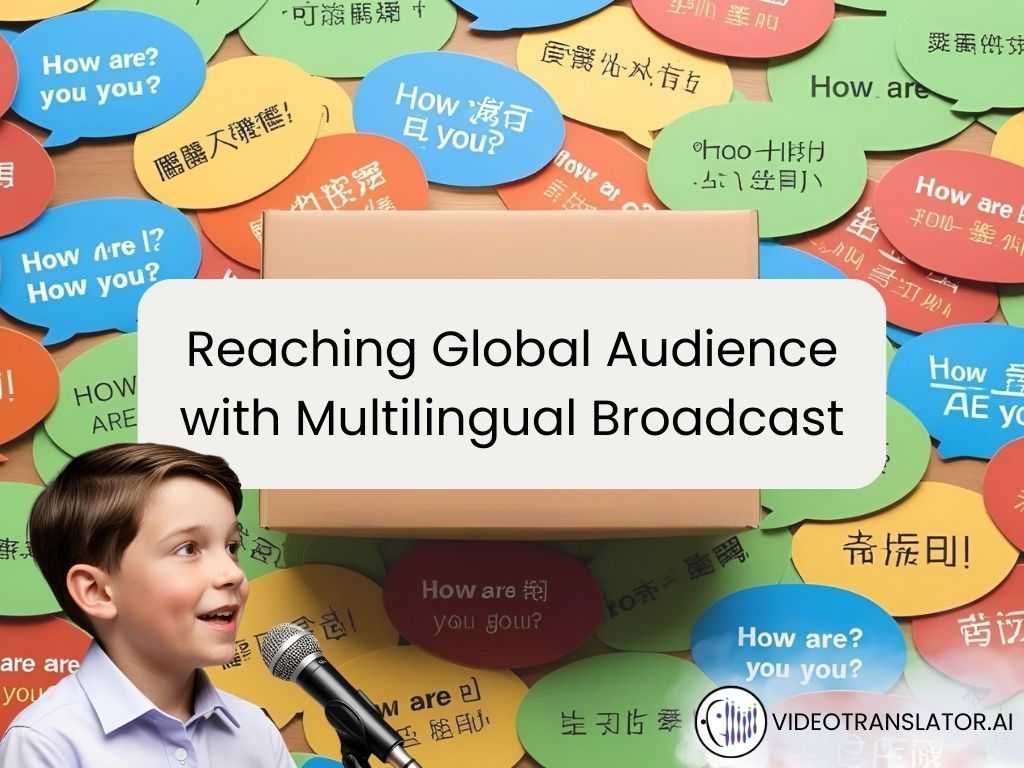How To Translate Your Videos To Spanish
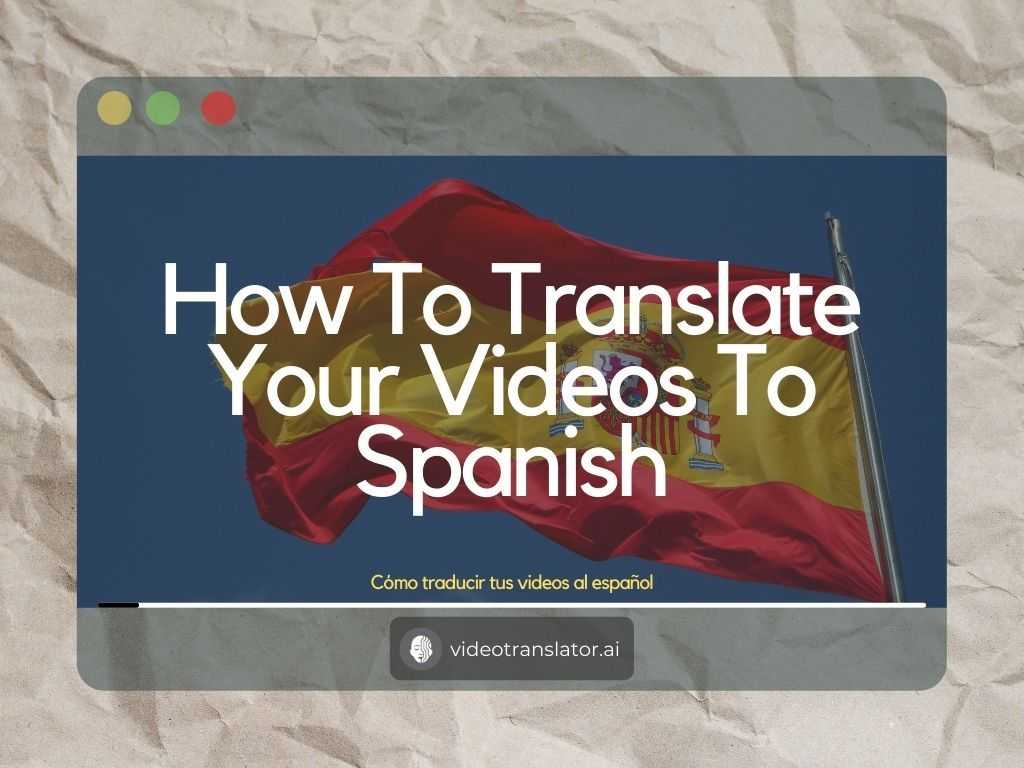
Hola! Soy Dora.
If you have watched Dora The Explorer or Dora and Friends: Into the City, you will know this iconic phrase.
Hola! Soy Dora means 'Hello! I’m Dora."
Spanish speaker populations worldwide have increased by 30% in the last decade mainly due to population growth in Latin America. It is so popular that Spanish has become one of the six official languages of the United Nations.
With the increased popularity of Spanish, you’re probably looking for ways to translate your English videos into Spanish. Before we discuss how you can translate your videos to Spanish, let’s first dive into the brief history of the Spanish language!
Brief History of Spanish
With a history spanning over 1,500 years, it’s no surprise that the Spanish language has a complex and rich history.
Originally from the Iberian Peninsula, Spanish is a dialect of spoken Latin, known as “Vulgar Latin,” as opposed to Classical Latin, which is used in literature.
The oldest Latin texts with traces of Spanish date back to the early 9th-century in mid-northern Iberia. Toledo, a prominent city of the Kingdom of Castile, was home to the first systematic use of the language in the 13th century.

The solid foundation of Castilian Spanish in writing enabled the language to spread during the Reconquista, a centuries-long series of battles by Christian states to expel the Muslims (Moors). Isabella and Ferdinand, the next monarchs of the Kingdom of Castile, made Castilian the official language of the “reconquered” territories in the kingdom of Castile.
In 1492, the Spanish Empire began its expansion to viceroyalty territories, including the Americas, Africa, and the Philippines.
Castilian Spanish became Spain’s only official language during the Second World War under dictator Francisco Franco, who prohibited the use of other regional languages. A 1938 law even prohibited the use of non-Castilian names for newborns. Aside from that, foreign films were dubbed into Castilian or forced to be released in Castilian if originally filmed in another language.
A Spanish law passed in the 1960s and 1970s allowed regional governments to print official documents in their regional languages. Today, the use of regional languages is no longer prohibited.
Today, Castilian Spanish is mostly spoken in Europe. Meanwhile, in Latin America, Latin American Spanish is classified as Spanish spoken by natives from Mexico in northern central America, all the way down to Argentina in the very south of South America.

One of the biggest differences between the two is the way Z and C are pronounced. While Z and C sound like ‘S’ in Latin America, they sound like ‘Th’ in Spain. As an example, the word abrazo sounds more like abraso in Latin American Spanish, but in Castilian Spanish, it sounds like abratho.
How To Translate Your Video To Spanish?
1 - Transcribe Your Video
The first step to translate your video is to transcribe your video.
Transcription is the processing and transferring speech sounds into timed-text displayed on the video.
Usually, you will need to transcribe your videos manually and it is a very time-consuming task!
Luckily, there is VideoTranslator.
VideoTranslator uses artificial intelligence software to transcribe your videos automatically.
Automatic video transcription can help you save time by instantly converting your speech into timed text. This way, you don’t have to manually type the text and adjust the timed text one by one.
To transcribe your video with VideoTranslator, follow the below process:

- Log in to your Video Translator account.
- Upload your video using the quicktranscribe button.
- Select the language and dialect of the video and click the accept button to trigger the transcription. The transcription process will run in the background.
- Once the transcription is complete, go through and check the transcription for proper grammar e.g. capitalisation and full stops.
You can save your transcription as an SRT file, and we will tell you why this is important as we go through the next steps.
2 - Translate Your Transcription
Once you have a transcribe, ideally in SRT format, you need to translate your transcription. If you speak both English and Spanish, you can obviously translate the texts by yourself. However, if you don’t, that’s when VideoTranslator comes in handy!
VideoTranslator can automatically translate your transcription.
To do this, you have to:
Go to the action button > Translate.

Choose Spanish as the language that you want it to be translated to, and click accept.
Create a different name for the translated video. You can also choose to overwrite the existing video by ticking the box. Click submit.
Example of a good file name: ES_VideoName

You will be redirected to the Root page. Find your new file and click edit.
You will be able to find your translated transcription by clicking on the caption button.
Download the srt file.
3 - Burn Your Subtitles
There are 2 methods of burning your subtitles: online and broadcast.
Online video subtitle is the usage of timed, coded text as a sidecar file which includes captions. When this is done, viewers have the option to turn on or off the subtitles or switch between languages.
Meanwhile, broadcast video subtitle is when subtitles are burned into your videos. In other words, it means adding subtitles to your videos permanently as part of the video image. This makes sure that captions cannot be turned on and off by viewers, but conveniently display as default.
If you want to use online video subtitles, you need to save the subtitle in SRT format, as it is the format used by YouTube, Facebook, and LinkedIn. Find out how to upload SRT files to your YouTube, Facebook, and LinkedIn videos here.
If you want to use broadcast video subtitles, you need to use an application to permanently embed the subtitles. Find out how to permanently embed video subtitles in Adobe Premiere Pro here.
You can use VideoTranslator to embed the subtitles permanently.
Here is how to do it:
Open your video that’s already been translated to Spanish (Chinese) in VideoTranslator.
Click on the action button > auto overlay.
Edit the font style, size, and colour according to your preference.

You can choose to add a stripe, highlight, or not put any styling on your text. Click confirm.
You will be redirected to the Root page. Click on your file and press the edit button.
Your video will have embedded captions on it.
Conclusion
Congratulations! You now know the brief history of the Spanish language and how to translate your videos into Spanish.
Learning a new language can be very difficult for some people. Expanding your market requires some knowledge regarding the language. If you are going to hire a professional translator, things can very quickly get expensive.
So, what is the solution?
The answer is by using VideoTranslator.
VideoTranslator is a smart application that can transcribe, translate, caption, and provide voiceovers for videos into more than 60 languages and 120 dialects.

With VideoTranslator, you can easily make video SEO in your target language and enable potential customers to find you.
Why don’t you try it out for FREE here?
For more information regarding VideoTranslator, don’t hesitate to contact us at hello@videotranslator.ai!