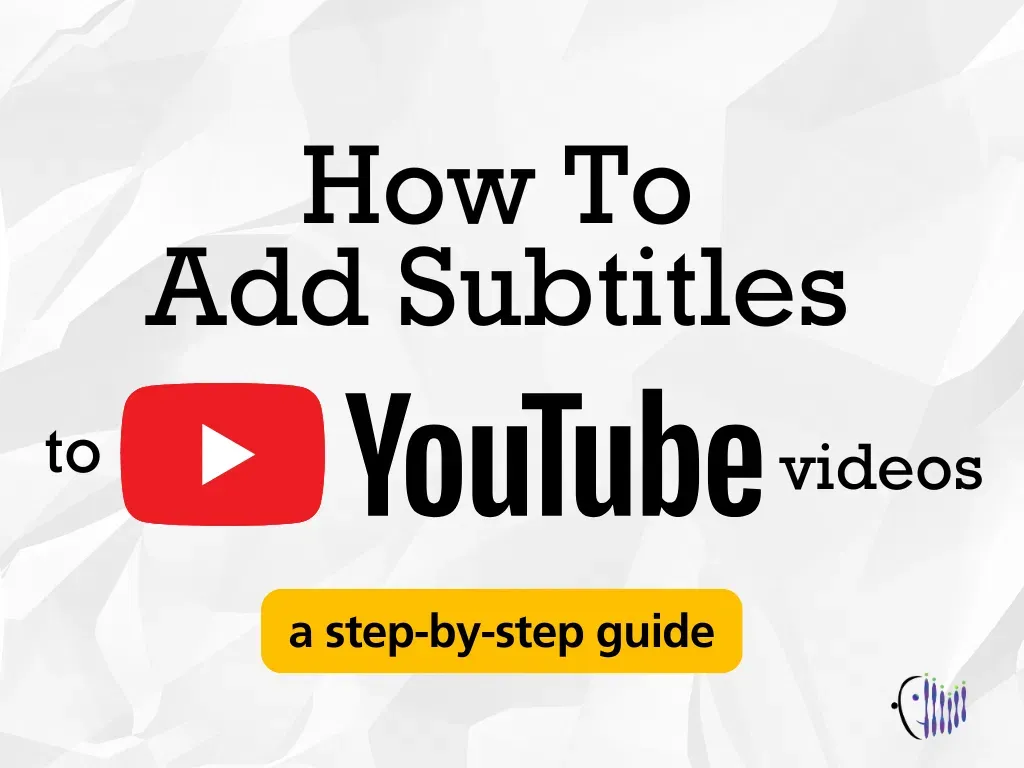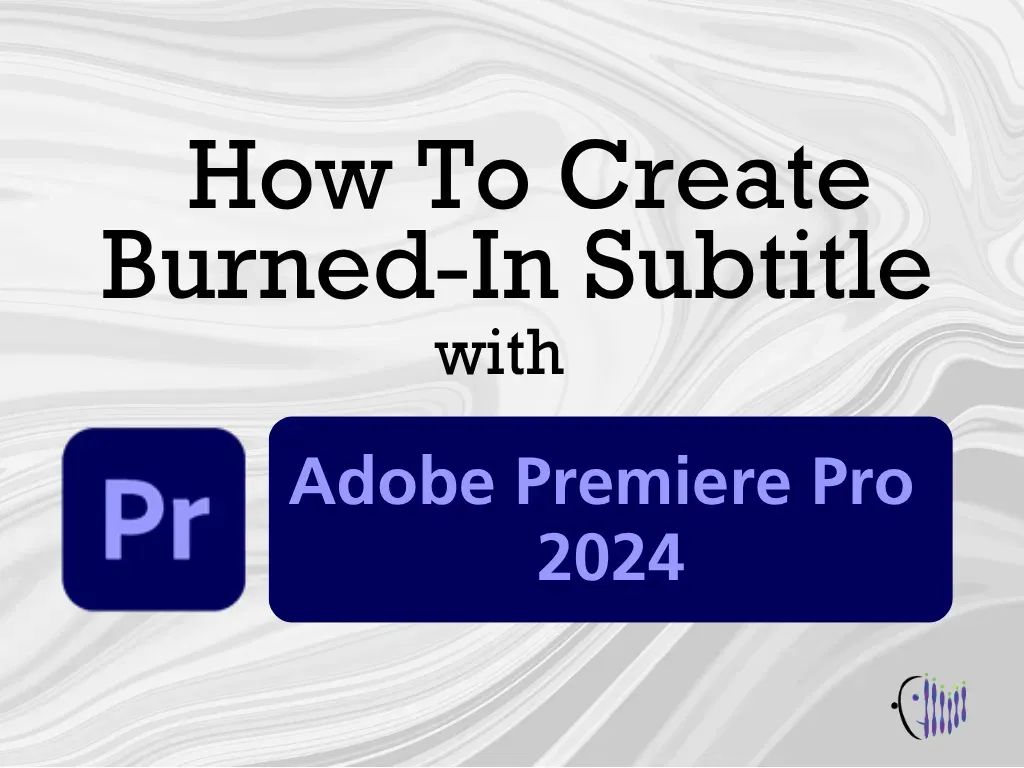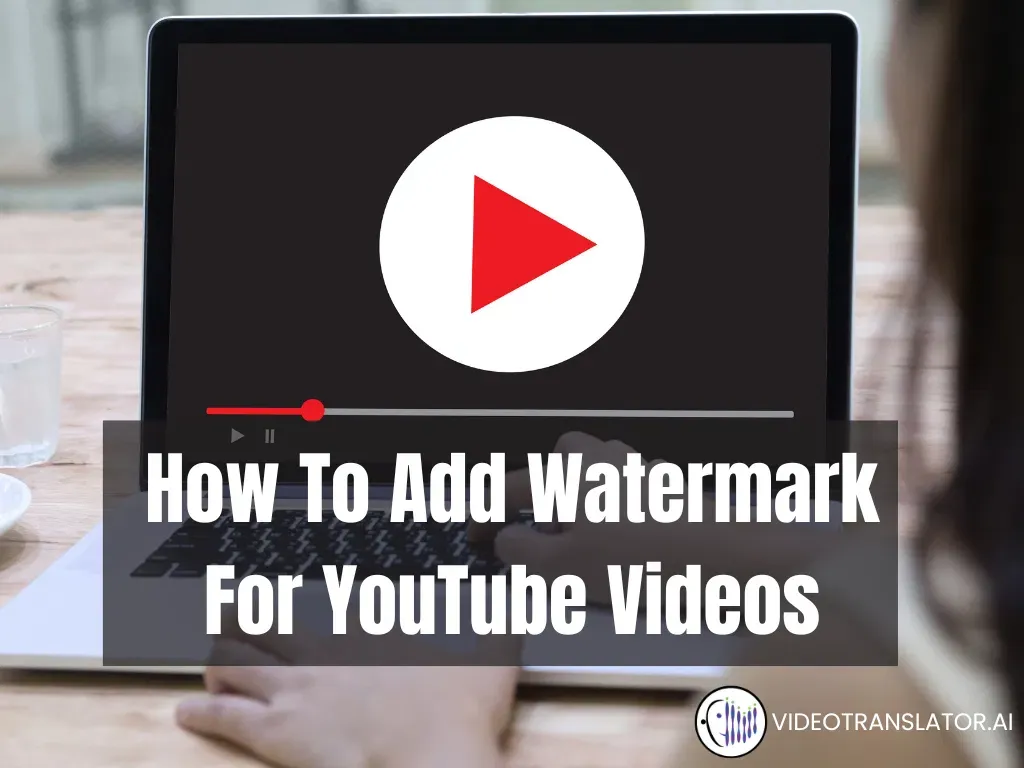English is considered the lingua franca of the internet. Though the use of other languages has started to grow, a study revealed that of the top 250 YouTube channels, 66% of the content is in English. According to the Internet Society Foundation, one reason is that English is the world’s most commonly taught second language. This leads to a self-reinforcing cycle, where English content attracts more viewers than content in other languages.
This situation has made subtitles play a substantial role in the daily internet consumption of non-English speakers. Subtitles are also beneficial for increasing your video’s accessibility for those who are hearing impaired. Adding subtitles will help people understand your video content, even with the sound off or in a noisy environment. So, it’s no wonder that 80% of viewers prefer to turn on video subtitles while watching.
Now that you understand the importance of subtitles, it’s time to learn how to boost your YouTube videos’ accessibility with them. In this blog post, you will find several ways to add subtitles to YouTube videos. Let’s dig deeper into this!
Automatic Captions
Recognizing the importance of subtitles, YouTube can now generate automatic captions. However, these automatic captions are only available in limited languages, namely Arabic, Dutch, English, French, German, Hebrew, Hindi, Indonesian, Italian, Japanese, Korean, Portuguese, Russian, Spanish, Turkish, Ukrainian, and Vietnamese.
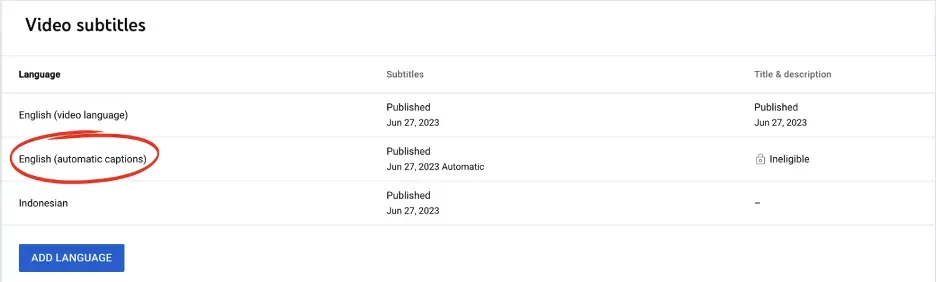 Generating Automatic Captions on YouTube
Generating Automatic Captions on YouTube
Although this feature offers efficiency, we highly recommend you create subtitles yourself. This is because YouTube automatic captions typically provide about 60-70% accuracy, which means 1 in 3 words can be wrong.
Adding YouTube Subtitles by Typing Manually
Typing your subtitles manually might sound tiring, but it guarantees you accuracy. To create manual subtitles, you just need to follow these steps:
- Sign in to your YouTube account.
- Click the profile icon on the top right corner > YouTube Studio.
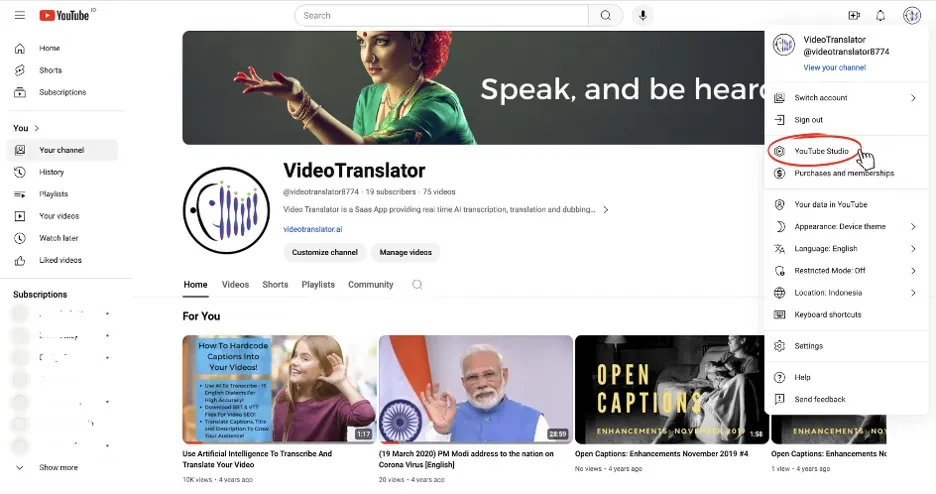
- Click Subtitles > Choose the video for which you want to add the subtitle.
- Click Add Language > Choose language from the dropdown menu.
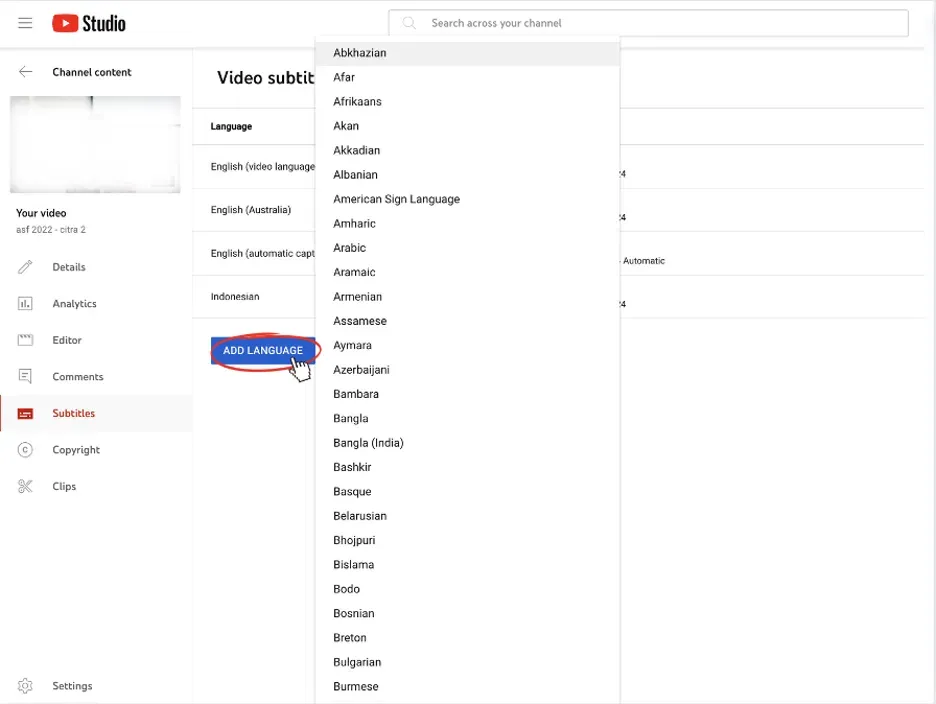
- Navigate to the Subtitles option > Click Add.
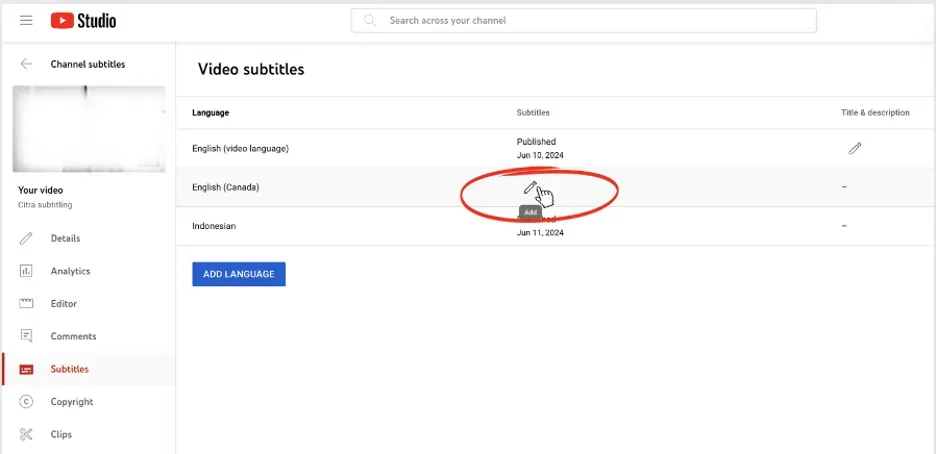
- Select Type Manually.
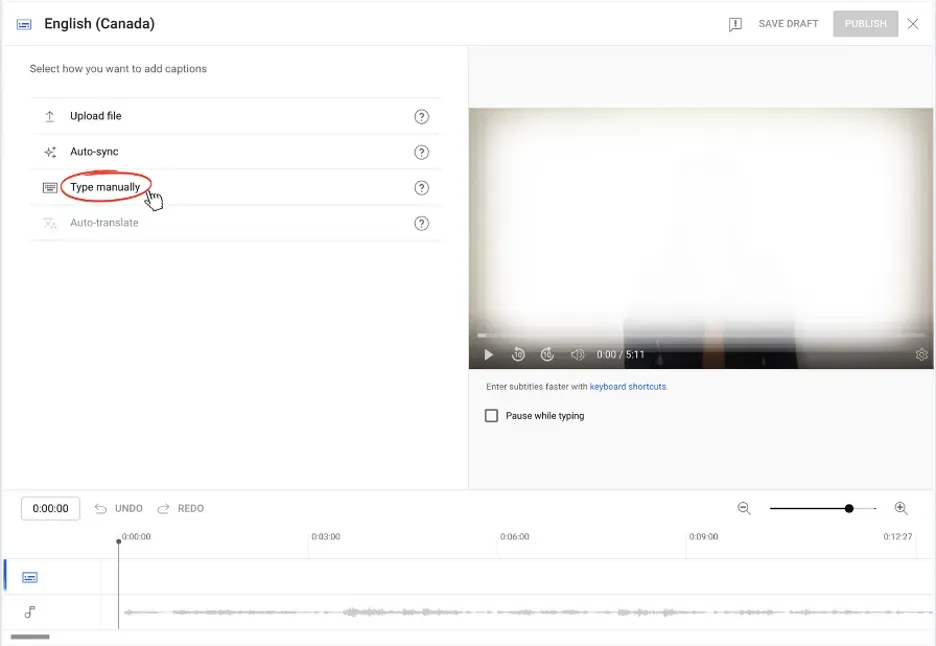
- Type your subtitles in the caption box and adjust the timing.
- Once you’re done, click Publish.
- You can also download your subtitle in .srt, .sbv, or .vtt format by clicking the three dots > Download.

- Alternatively, you can download your subtitles by clicking the three dots next to the “Edit as Text” button. However, using this method, the downloaded subtitles will automatically be in .sbv format.
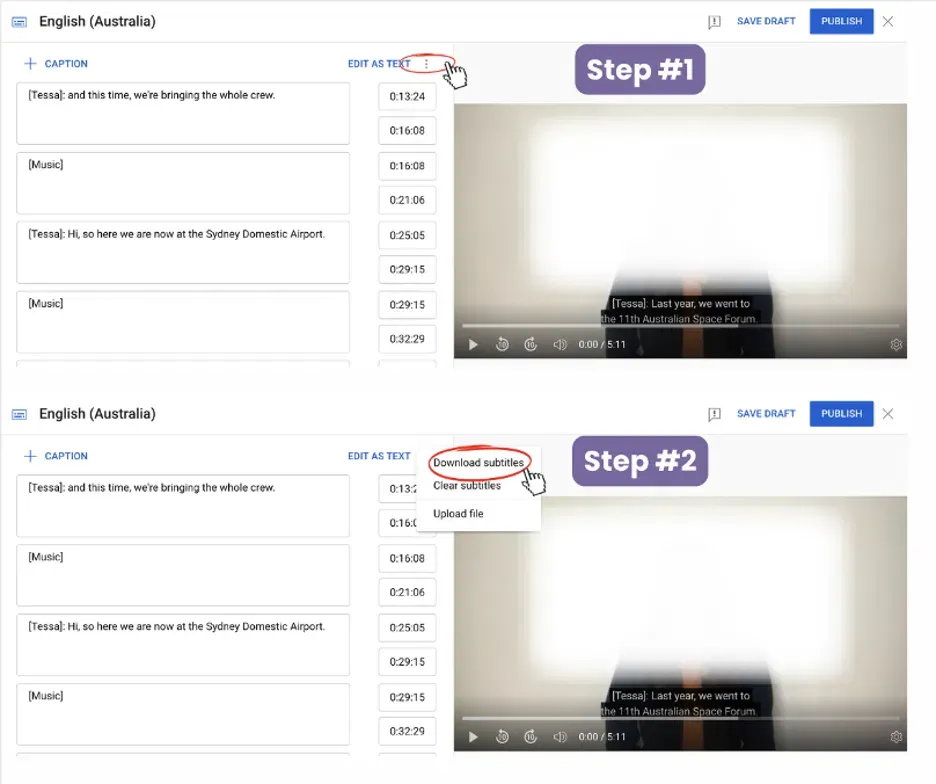
Adding YouTube Subtitles by Uploading A File
In the previous blog post, you learned how to create an SRT file for subtitles. If you have them ready, YouTube allows you to upload your subtitle file hassle-free!
See the following steps:
- Click Subtitles > Choose the video.
- Navigate to the Subtitles option > Click Add.
- Select Upload file.
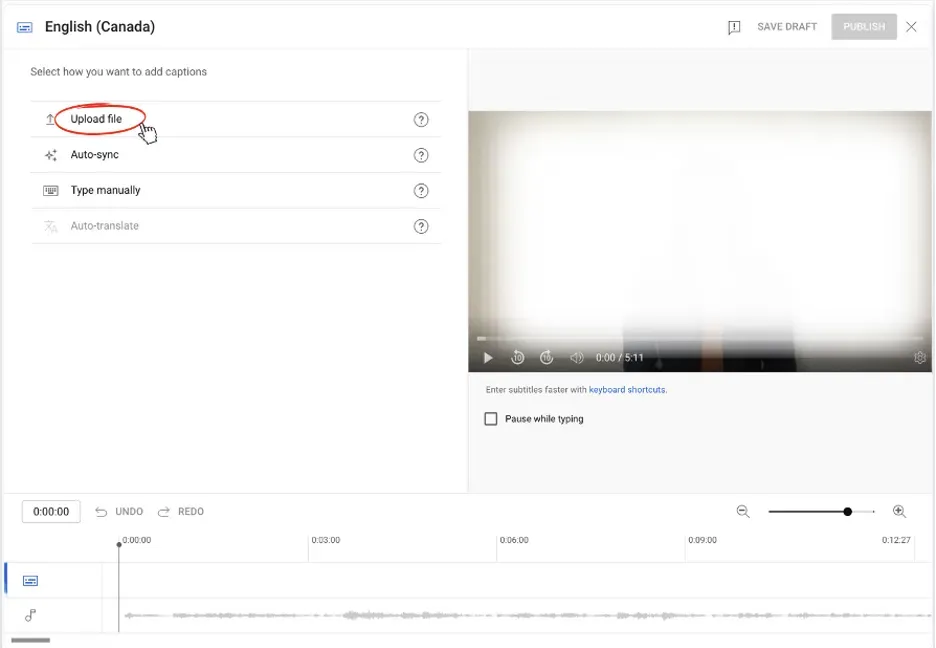
- Choose between With Timing or Without Timing > Continue.
- Choose your file > Save.
And voila! The caption and timestamp boxes will be automatically filled within seconds!
Adding Subtitles by Auto Translate
Besides auto-generated captions, YouTube also offers you an auto-translation feature. Having various translated subtitles may help you reach a wider audience, including non-English speakers. To do this, you need to:
- Click Subtitles > Choose the video.
- Navigate to the Subtitles option > Click Add.
- Select Auto-translate. The translated subtitle will automatically appear within seconds.
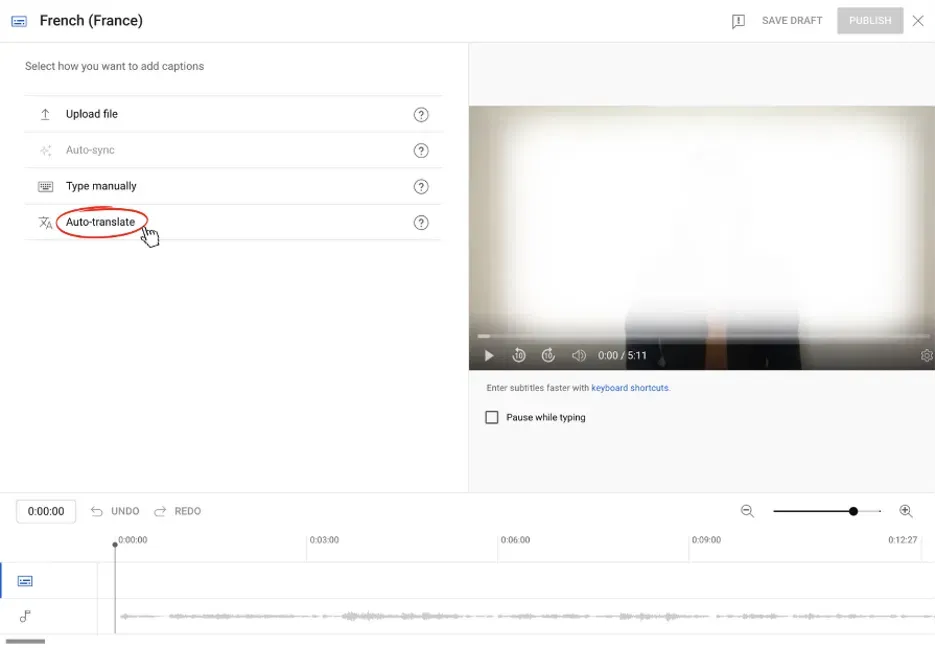
However, the automatic translation doesn’t guarantee 100% accuracy. We suggest you check and edit the auto-translated subtitle if you understand the target language.
Conclusion
With these straightforward steps, creating YouTube subtitles becomes a seamless part of your video production process. Adding subtitles will help you enhance accessibility, broaden your audience’s reach, and improve viewer engagement.
Noticing the importance of accurate subtitles and translation, the VideoTranslatorAI team is working on a revolutionary tool that simplifies everything, allowing you to effortlessly transcribe, translate, and dub your videos into over 120 languages! Have questions? Click here or get in touch at hello@videotranslator.ai!
Stay tuned for more insightful posts from VideoTranslatorAI!